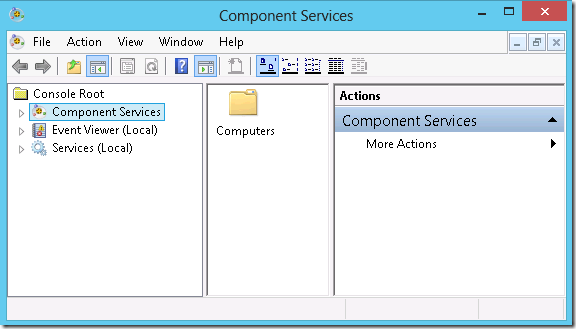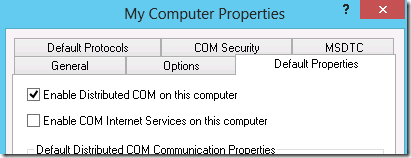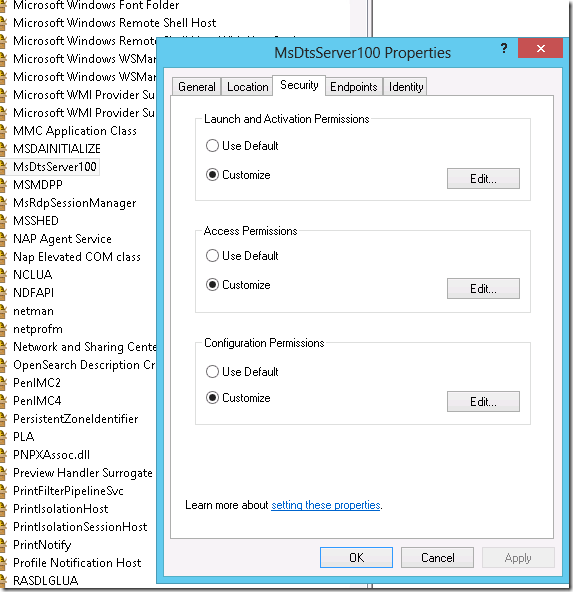The default install of SSIS only allows users with local admin rights on the server to connect. This can be changed by modifying some permissions in DCOM. The following is a guide for SSIS 2008 but I would imagine it’s very similar for more recent versions.
On the client and server open
Control Panel\Administrative Tools\Component Services
Expand Component Services, Computers and right click on the computer we are dealing with and select properties. Make sure both have “Enable Distributed COM” ticked in the “Default Properties” tab
You can then close the window on the client as we’re done here. On the server switch to the “COM Security Tab”. Click “Edit Limits” under “Access Permissions” and add the group or user you want to allow to connect then do the same with “Launch and Activation Permissions” making sure to tick the relevant local/remote access and launch permissions.
Expand “DCOM Config” under the computer we are dealing with. There should be an item that looks like “MsDtsServer100” right click this and click properties. On the security tab make sure custom is set for both “Launch and Activation Permissions” and “Access Permissions”. Then like before click edit on each of them and add the relevant user/group making sure to tick the remote/local permissions as required.
You should then be able to use SQL Server Management Studio to connect to this SSIS instance under the account you gave access to.